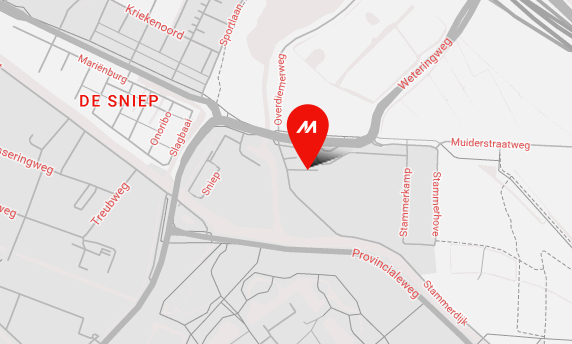A major cause of ink dripping is the media fiber attaching to the nozzle surface by static electricity or building up as dirt on the bottom of the head base, which makes ink drops. Before setting a media to start drawing, remove the dirt or paper dust.
Maintenance requires the following tools.Use the cleaning solution suitable for your ink.
| Solvent ink (SS21 ink) | Aqueous (SB52 ink) |
| For solvent ink Cleaning liquid kit SPC-0369 | Cleaning Liquid Bottle Kot A29: SPC-0137 |
| Wiper Kit 33S (10 pieces): SPA-0134 | Wiper Kit 33 s (10 pieces): SPA-0134 |
| Clean stick for around the head (contains 50 pieces): SPC-0527 | Clean stick for around the head (contains 50 pieces): SPC-0527 |
- Clean the wiper and the cap Ink, dirt, and paper dust can easily build up around the wiper and the cap. Such dirt can get the head itself dirty. These areas need frequent cleaning. For the cleaning procedure, see “Operation Manual” -> “Maintenance” -> “Maintaining the Capping Station”.
- Clean around the head
The bottom of the head base around the heads can collect dirt of gelatinization ink or media fibers. Rub away the dust with a cotton swab soaked with the maintenance cleaning solution, then dry down with a new cotton swab.
Important!
Be careful not to allow the paper dust from cotton swabs to adhere to the bottom of the head base. Never touch directly the nozzle surface when cleaning!
Cleaning Stick
- For cleaning, we provide the “Clean Stick (50 pieces)” for you as a supply which is easier to handle than a cotton swab.
- When the print heater temperature is relatively high to have large temperature difference from the room temperature or when the printer is drawing data that needs ejecting lots of ink, the volatilized solvent component may build up condensation on the nozzle surface.
To prevent condensation on the nozzle surface and remove media fibers from it, set the routine wiping to perform a wiping operation every specified number of scans.
Setting example
If the number of scans is set to 50 and the temperature difference to 0°C. The wiping operation is performed after the printer scanned 50 times. (One round-trip of the carriage is counted as one scan for unidirectional printing and two scans for bidirectional printing.)
* For the routine wiping setting procedure, see “Operation Manual” – > “Extended Functions” -> “Setting Cleaning during Printing” -> “Setting the WIPING.”
- Before setting a media, gently wipe the printed side to remove any dirt and paper dust.
If the phenomenon persists even after following the above instructions, contact us.